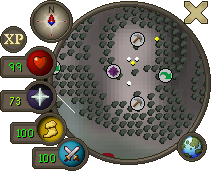The Minimap (also called mini-map in RuneScape documentation) is the area of the game interface in the upper-right of the screen. It shows a bird's eye view of the player's surrounding area, with the player at the centre.
The minimap appears as an approximately circular area with a 19 square-length radius (see below). White lines represent walls, fences, etc., although a red marker indicates a door or other penetrable features. Coloured dots act as markers to identify nearby items, players, monsters and NPCs (see below). Certain buildings and features (such as water sources) are marked by icons. Quest start points are also shown on the minimap.
The minimap does not function in areas such as the Barrows and Puro-Puro.
[]
Players can navigate by clicking directly on the minimap itself. A red flag will appear to show that the player is moving to the area clicked on; however, if one tries to enter a location that is inaccessible (due to a door being closed, or some other obstruction) then either nothing will happen, or the game will move your red flag to the nearest point that you can travel to.
Markers[]
| Icon | Function |
|---|---|
| The square white dot at the center of the minimap marks your own position. | |
| A red flag indicates the current destination of your character. | |
| A white dot indicates another player. | |
| A red dot indicates an item or stack of items on the ground. | |
| A yellow dot indicates a Non-player character. | |
| A green dot indicates someone on your friends list. | |
| A purple dot indicates a fellow clan chat member. | |
| A blue dot indicates another player wearing the same team cape. | |
| A yellow arrow shows the exact location of a target. | |
| A red arrow shows the direction of a target beyond the view of the minimap. | |
| A red line marks a door, gate or stile, which can be opened, closed or inaccessible. | |
| A white line marks a wall or barrier. |
There are no markers for followers.
Scale[]
The scale of the Minimap is equal to that of the official Java-based World Map at 100% zoom, or exactly 16 pixel-lengths2 = 1 square. Alternatively, the conversion 4 pixel-lengths = 1 square-length may be used. When perfectly aligned along the horizontal and vertical axes, the Minimap displays a circular area with a radius of exactly 19 square-lengths.
User interface icons[]
The RuneScape minimap includes three icons, called data orbs, representing from top to bottom: Hitpoints, Prayer, and energy. To the left of each icon is a number representing the player's remaining points in that category. In addition to these data orbs is a compass, and the XP drops button. The compass indicates north, and rotates relative to the orientation of the game world, also called the camera. The compass may be clicked to reset the camera to a northerly orientation. The XP drops button, when clicked, provides a small information box to the left of the minimap, showing total experience, or XP, earned. The XP drops button may be configured by right-clicking the button and selecting "Setup", allowing for configuration of many aspects of the XP information box, including position, size, setting trackers and goals for individual skills, etc.
 Hitpoints orb[]
Hitpoints orb[]
The Hitpoints orb shows the player's remaining Hitpoints. The background of the icon drains as the player's Hitpoints are reduced, and the colour of the number changes from green to yellow to red. The background will turn green if the player is poisoned or yellow if the player is diseased. If the player has a cure for poison/disease in their inventory, they can click on the icon to automatically use one dose of the appropriate cure (antipoison or Relicym's balm). If the player has different kinds of antipoison (such as regular antipoison and super antipoison), the highest level will be used (so in the above example, super antipoison would be used if the Hitpoints icon is clicked). If the player has the Prayer book from The Great Brain Robbery, the icon will not use the prayer book to cure the poison; the player has to manually use the prayer book.
 Prayer orb[]
Prayer orb[]
The Prayer orb shows the player's remaining Prayer points. As with the Hitpoints icon, the background will drain and the numbers will change colour as the player's Prayer is reduced. Clicking this orb toggles the player's Quick-prayers (which are set by right-clicking the Prayer icon and choosing "Setup Quick-prayers"). If the player already has prayers on, turning Quick-prayers on will turn them off and turn the quick prayers. If a player toggles the icon again, the prayers turn off. If a player turns on prayers without toggling the prayer icon, he or she can turn the prayers off completely by toggling the icon two times quickly. This can be a good strategy to reduce prayer point usage.
 Energy orb[]
Energy orb[]
The Energy orb shows the player's remaining energy. It can be clicked on to toggle running on or off. The background will also drain as energy is reduced.
 Special attack orb[]
Special attack orb[]
The Special Attack orb shows the player's remaining Special attack energy. After a player activate's their weapon's special attack, this orb will drain and the background will change from light blue to black. Clicking this orb provides no function and does not allow for any currently equipped weapon to have its special attack activated. Special attacks can only be activated from the Combat options tab.
Trivia[]
- Every minute or so the map's orientation (along with the actual world) will rotate slightly. This is most likely to prevent certain types of bots, such as autoclickers, from working for extended periods of time. On top of this, the player "window" (where you are able to see your character and surroundings) will minutely move from right to left, up to one tile in distance. This is to prevent stationary macros (fletching bots for example) from being able to operate in places such as bank booths for extended periods of time; the bot will eventually click the wrong spot and no longer work the way it's supposed to. Rotating the camera will not correct this as the camera uses rotates about the character's center, not the center of the window.
- When on the main land of RuneScape, the compass and the game world have Magnetic declination built into them, as though the compass indicates towards magnetic north, while the game world reflects true north. However, on Zeah, the camera and compass are aligned appropriately. This is most likely another anti-botting countermeasure, rather than an attempt at incorporating realistic properties for the compass.
- Both of the features above were removed sometime in 2017.
- The minimap shown in Jagex's test/private servers are comparably different to the minimap players see in the RuneScape main client.
| Control panel |
| ||||
| Minimap |
| ||||
| Other |
Chat Interface • Choose Option • Game controls • Main Menu • Trading interface | ||||